How to Install Kooboo CMS on Ubuntu 18.04 LTS
Kooboo is a free and open source content management system written in ASP.NET language. It is a powerful tool capable of developing static pages or complex websites. Kooboo runs on Windows, Linux and MacOS. Kooboo comes with a rich set of features including, Migration and Template, Inline editing, Publishing, Multilingual Support, Cross Platform and much more.
In this tutorial, we will learn how to install Kooboo CMS on Ubuntu 18.04 server.
Requirements
- A server running Ubuntu 18.04.
- A root password is set up on your server.
Getting Started
First, it is recommended to update your server with the latest version. You can do it with the following command:
apt-get update -y
apt-get upgrade -y
Once the server is updated, restart it to apply all the configuration changes:
Install Microsoft .NET Framework on Ubuntu
Before installing Kooboo, you will need to install .NET core 2.1 runtime tool on your server.
First, you will need to register the Microsoft key, register the product repository, and install required dependencies. You can do it with the following command:
wget -q https://packages.microsoft.com/config/ubuntu/18.04/packages-microsoft-prod.deb -O packages-microsoft-prod.deb
dpkg -i packages-microsoft-prod.deb
add-apt-repository universe
apt-get install apt-transport-https
Once installed, update the repository and install .NET with the following command:
apt-get update
apt-get install aspnetcore-runtime-2.1=2.1.5-1Install Kooboo CMS
First, you will need to download the latest version of Kooboo from their official websites. You can download it with the following command:
wget https://www.kooboo.com/download/kooboolinux.zip
Once downloaded, extract the downloaded file to the /opt directory with the following command:
unzip kooboolinux.zip -d /opt/
Next, change the directory to Kooboo and start the server with the following command:
cd /opt/Kooboo
dotnet Kooboo.App.dll
You should see the following output:
Web Server Started port:80
Access Kooboo Web Interface
Now, open your web browser and type the URL http://your-server-ip. You should see the following page:
Provide default username and password as admin / admin, and click on the Sign In button. You should see the following page:
Now, select any template. You should see the following page:
Now, click on Use This Template. You should see the following page:
Now, provide your site name and domain. Then, click on the Import button. You should see the Kooboo dashboard in the following page:
Congratulations! you have successfully installed and configured Kooboo CMS on Ubuntu 18.04 server.
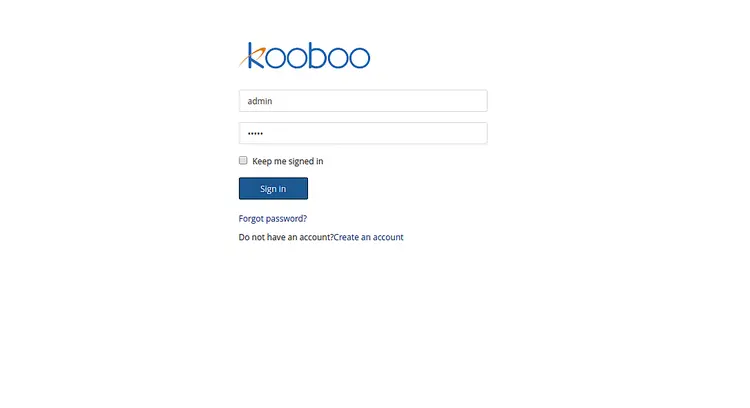
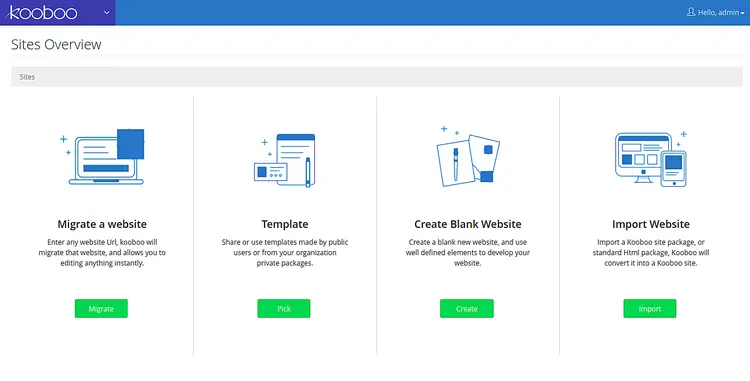
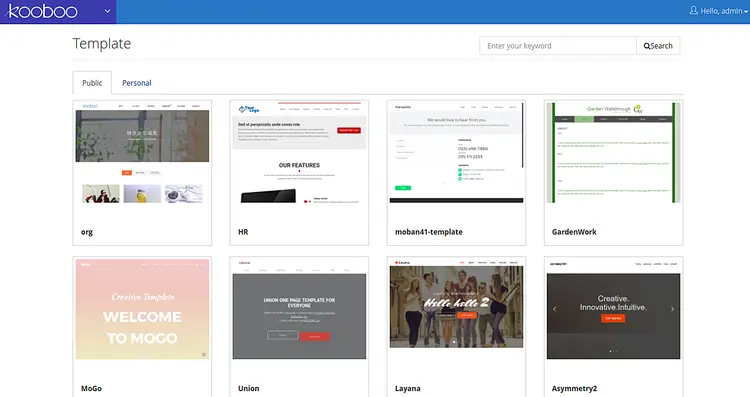
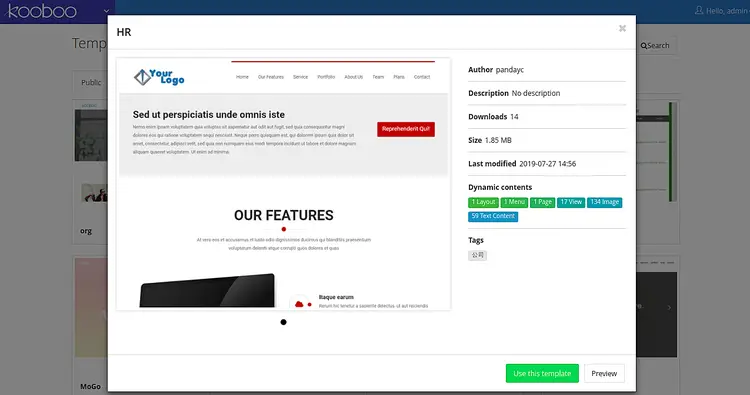
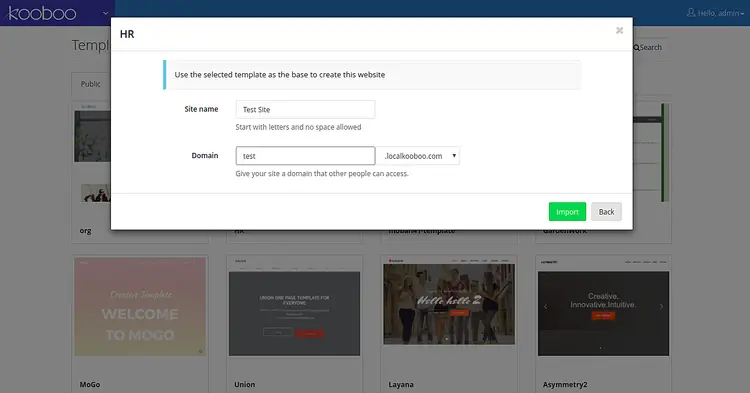
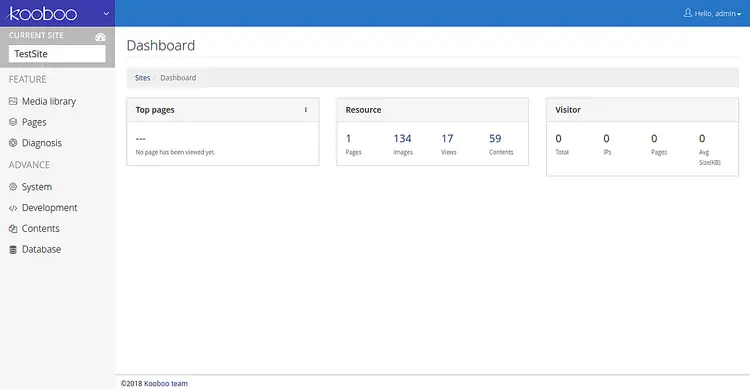
0 coment�rios:
Posting Komentar