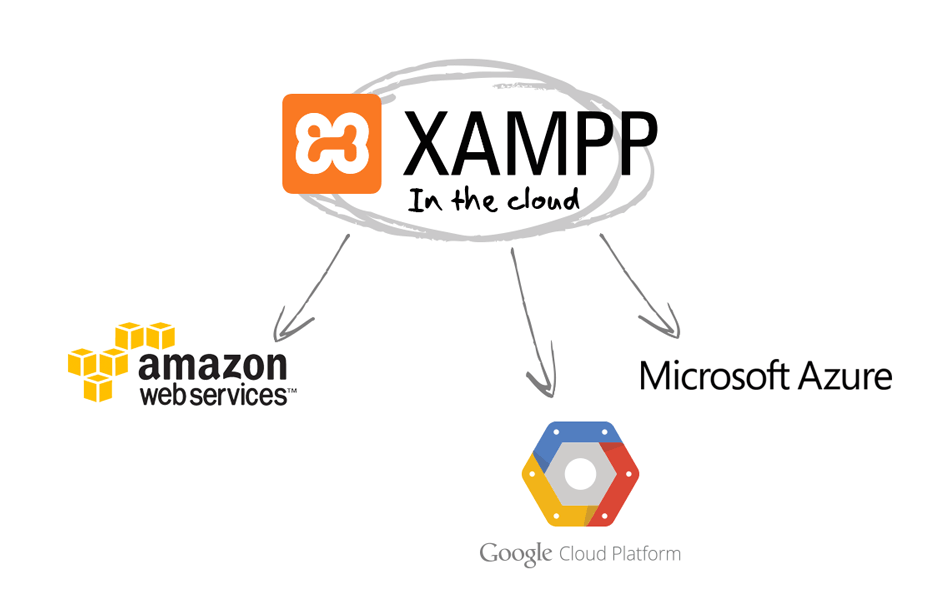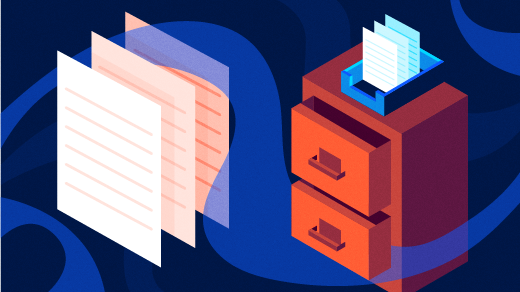WMS 4.5 on Centos 7
WMS Merupakan Aplikasi Streaming Server yang sangat banyak digunakan
adapun rilis dari WMS adalah sebagai berikut:
WowzaStreamingEngine_UsersGuide-4.5.0
untuk dapat mengunduh pada link berikut:
Wowza Streaming Engine 4.5.0 Crack
instalasi file windows
https://www.wowza.com/downloads/WowzaStreamingEngine-4-5-0/WowzaStreamingEngine-4.5.0-windows-installer.exe
instalasi file linux 64
https://www.wowza.com/downloads/WowzaStreamingEngine-4-5-0/WowzaStreamingEngine-4.5.0-linux-x64-installer.run
instalasi file linux 32
https://www.wowza.com/downloads/WowzaStreamingEngine-4-5-0/WowzaStreamingEngine-4.5.0-linux-installer.run
Proses Instalasi
Windows:
Double-click the WowzaStreamingEngine-4.5.0-windows-installer.exe installer file and follow the onscreen instructions.
To run Wowza™ Transcoder on Windows Server 2008 or 2012 the following components are required:
- .NET Framework 3.5.1
- Desktop Experience
Linux 64
sudo chmod +x WowzaStreamingEngine-4.5.0-linux-x64-installer.run
sudo ./WowzaStreamingEngine-4.5.0-linux-x64-installer.run
follow Instruction
Linux 32
sudo chmod +x WowzaStreamingEngine-4.5.0-linux-installer.run
sudo ./WowzaStreamingEngine-4.5.0-linux-installer.run
Crack installation:
1. Download the installer for Linux/Windows from Wowza website
2. Install as normal with trial key (just for get the installation done): ET1A4-CyFTr-erYEd-pAAwE-dzut4-BkNZZ-6fdJKYCMTUDV
3. Stop the Wowza Services:
3.1 Wowza Streaming Engine as described bellow
3.2 Wowza Streaming Engine Manager as described bellow
4. Download the crack file "wowza4.5.0_crack.zip ", unpack it. It does contains "wms-server.jar" file.
5. Replace wms-server.jar with original file at:
5.1 On Windows OS: "C:\Program Files (x86)\Wowza Media Systems\Wowza Streaming Engine 4.5.0\lib"
5.2 On Linux OS: "/usr/local/WowzaStreamingEngine-4.5.0/lib/"
6. Add following lines to yor System hosts file (you need admin or root permissions)
6.1 On Windows OS: "C:\Windows\System32\drivers\etc\hosts"
6.2 On Linux OS: "/etc/hosts"
# Wowza
127.0.0.1 wowzalicense1.wowzamedia.com
127.0.0.1 wowzalicense2.wowzamedia.com
127.0.0.1 wowzalicense3.wowzamedia.com
127.0.0.1 wowzalicense4.wowzamedia.com
7. Start the Wowza Services:
7.1 Wowza Streaming Engine as described bellow
7.2 Wowza Streaming Engine Manager as described bellow
8. Open Streaming Engine Manager
http://SERVER_IP:8088/enginemanager/
9. Enjoy and Keep Private